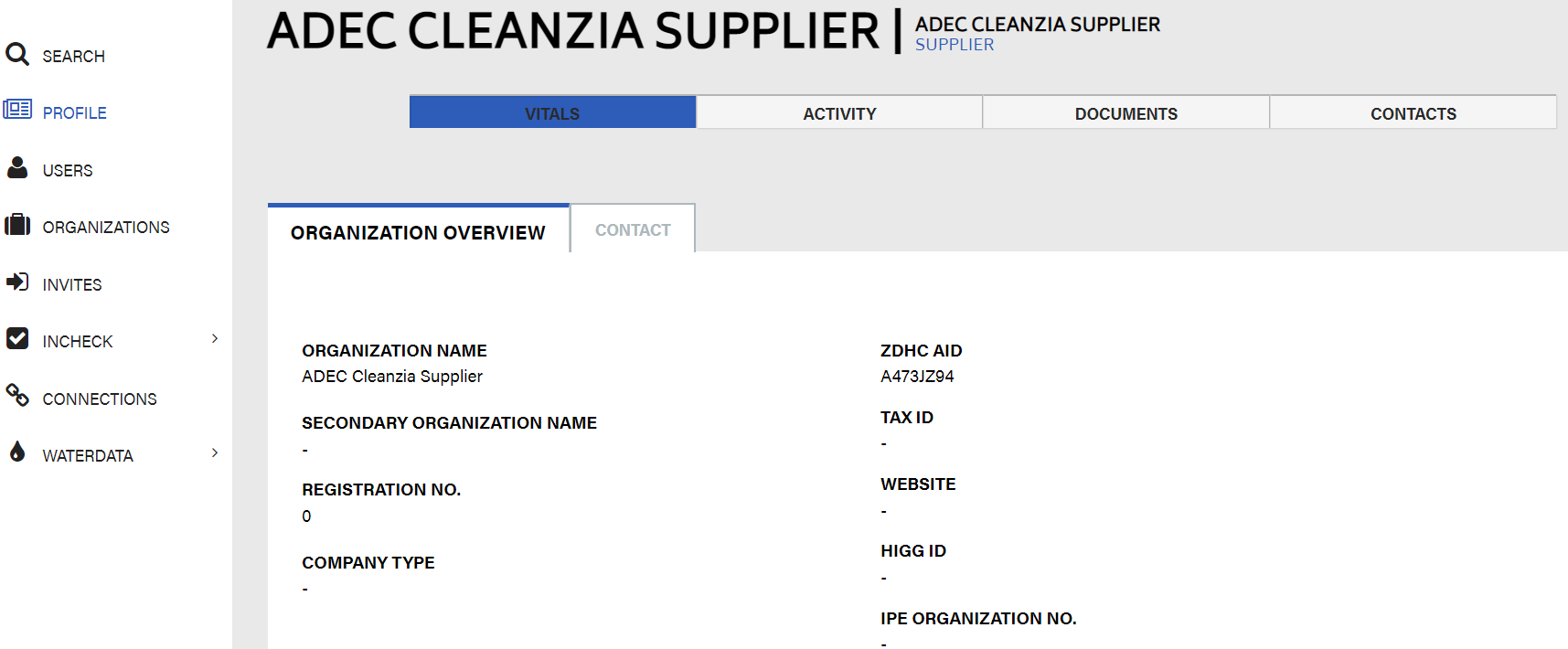The Supplier Profile is a display of your organisational data that is visible to all Gateway Brand and Formulator users. It includes various segments that will be discussed in the following article.
Organisations can preview their information. You can view the name and date of when the organisation was created, your ZDHC AID, the Account Admin details and email, Organisation Type and Subscriptions.
This guide will walk you through your Supplier Profile set-up:
- Log in to the ZDHC Gateway.
- Click PROFILE on the left navigation.
- You will be redirected to the Organisation Overview page. Click the EDIT button.
- There are tabs where you can fill in the Details, Open Supply Hub, and Sector, Materials and Process sections individually.
a) Details
The information in this tab was mandatory to submit to activate your ZDHC Gateway account - but it can be updated here if details are changing. This includes adding a new address, or contact details and managing users and user roles.
Further down you can also add more information like your organisation's website, an existing HIGG ID or IPE Number.
- Click on and type in the field you would like to edit.
- Click the SAVE button at the bottom of the page.
- Click
 to export your Supplier information into pdf as needed.
to export your Supplier information into pdf as needed.
b) Open Supply Hub
You can easily enter your existing OS ID in the Open Supply Hub tab and link it directly to your profile. If you are not sure if you have an OS ID, search for it or create one easily from within the ZDHC Gateway. Refer to Mapping and creating an OS ID for a step-by-step guide.
How to link your existing OS ID:
- Paste your OS ID. Alternatively, find or create a new OS ID.
- Click Submit.
c) Sector, Materials and Process
This tab is divided into three sections: Industry Sector, Materials, and Process.
- Click
 to edit each section respectively.
to edit each section respectively.
A pop confirmation appears. - Click YES.
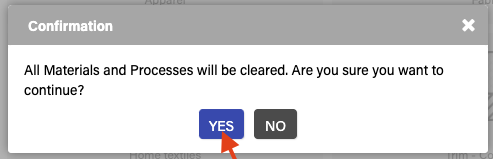
Industry Sector:
- Click the sector(s) that applies to your organisation.
- Click the sector again to deselect.
- Click SAVE SECTOR. Please select all options that apply to your facility.
Note: Please select all options that apply to your facility. It is possible to select multiple industries.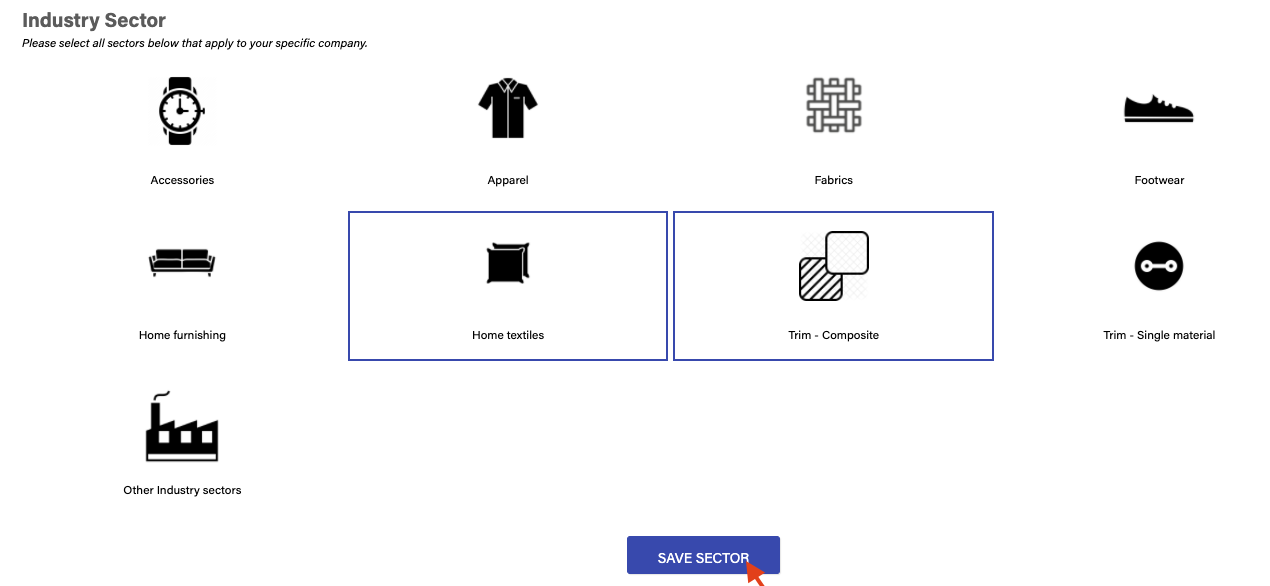
Materials:
- Click
 to show the materials.
to show the materials. - To deselect click the material again.
- Click SAVE MATERIALS at the bottom of the list.
Note: Please select all options that apply to your facility. Selected materials must account for at least 70% of the total raw materials used.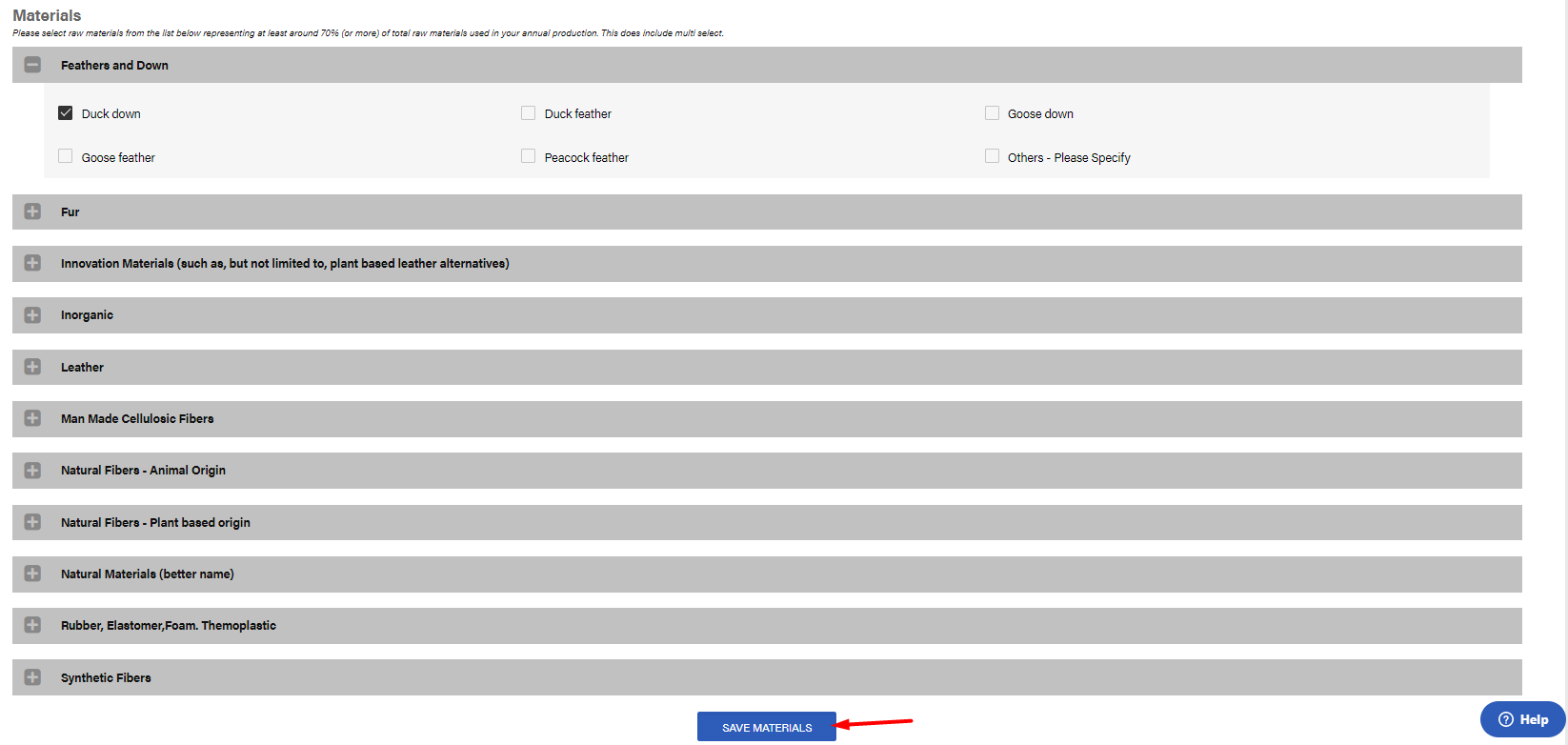
Process:
Processes appear on a list.
- Click
 to show the processes.
to show the processes. - To deselect click the process again.
- Click SAVE PROCESS at the bottom of the list.
Note: Please select all options that apply to your facility.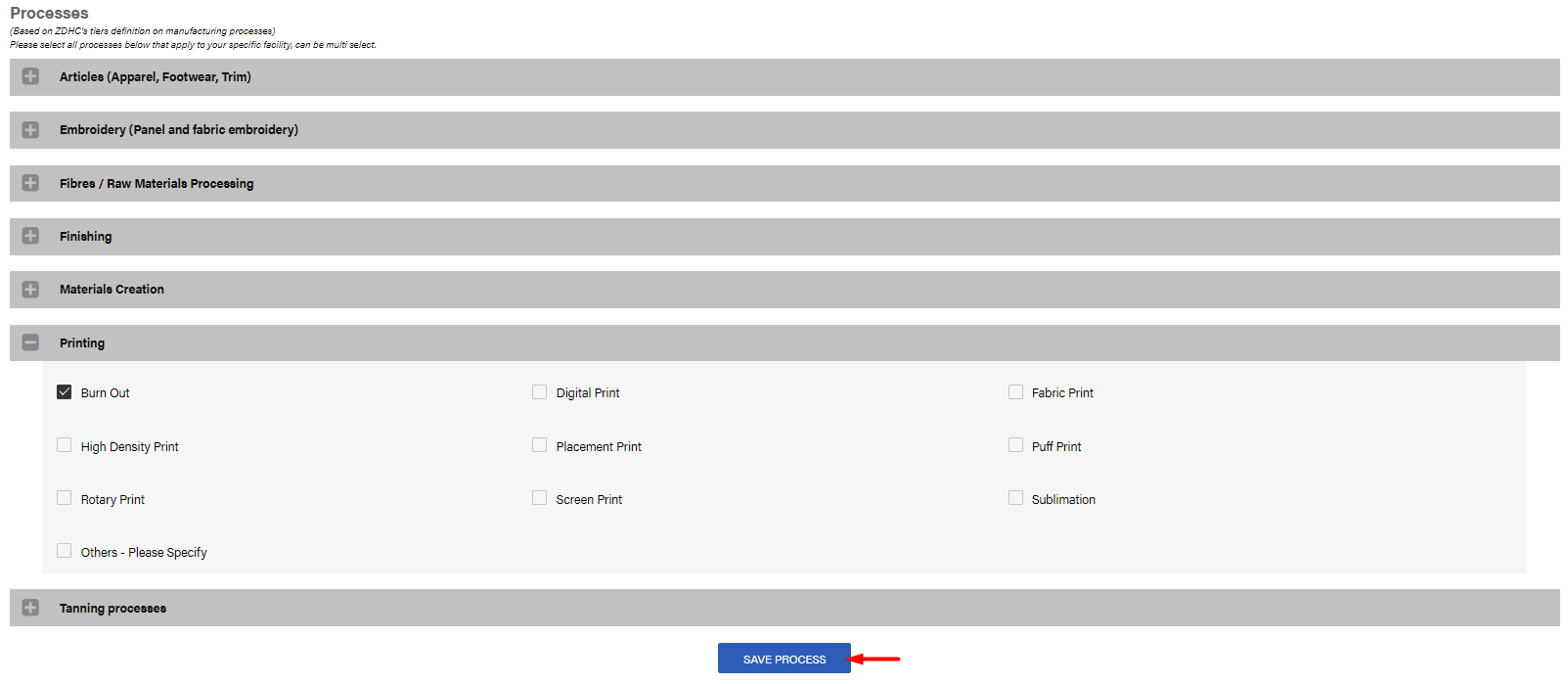
View Profile
If you want to review your general company profile, click Profile from the left navigation panel.
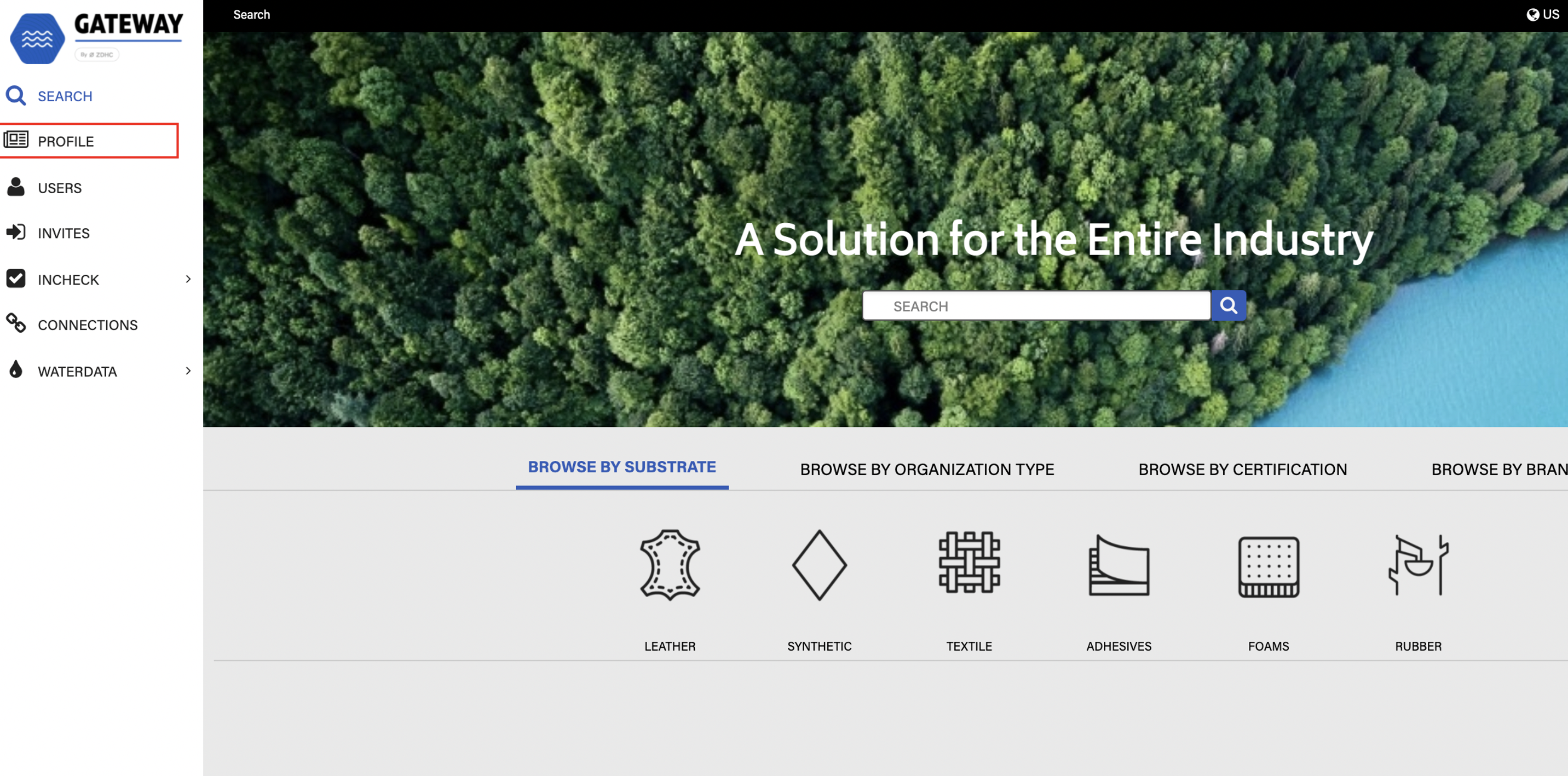
You will be redirected to the Profile page.