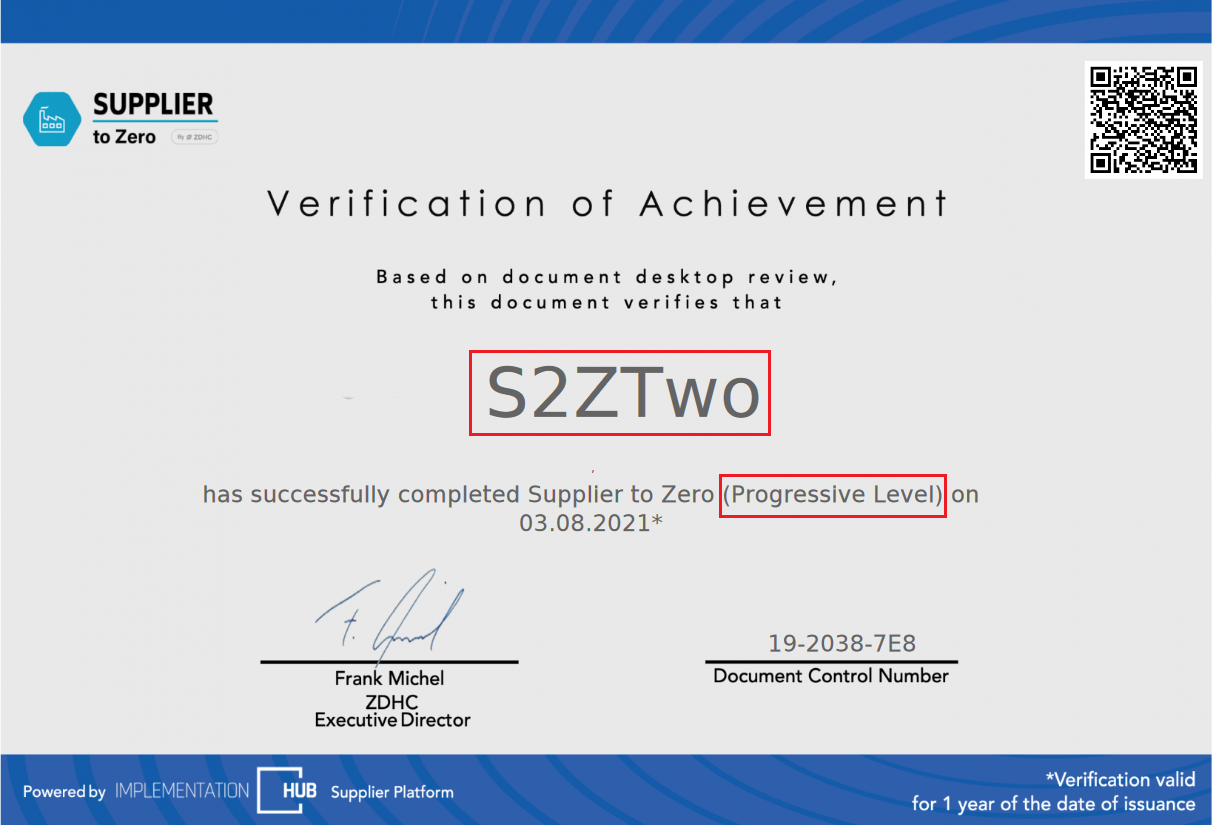On the ZDHC Gateway, Suppliers can view and download their available performance reports and certificates in a central place. This data currently includes the Suppliers’ InCheck reports, ClearStream reports and Supplier to Zero Certificates.
Follow the guide below to learn how to view and download the data via the PROFILE section.
01 / Downloading your reports and certificates via the Profile
- Click PROFILE.
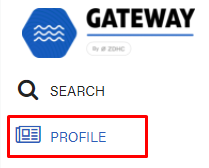
- Click CERTIFICATES, REPORTS, & DOCUMENTS tab.

- Select the certificate or report by clicking one of the selection buttons.
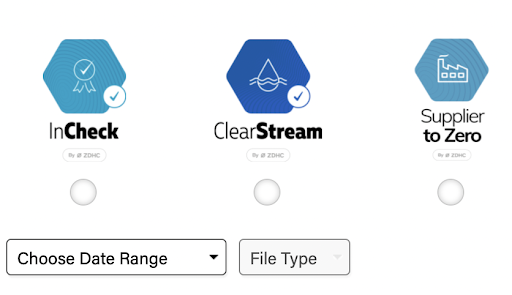
- Select the Date Range from the drop-down. LATEST shows you the most recent reports and certificates, HISTORY shows you all available historic reports and certificates while CUSTOM allows you to select a date range.
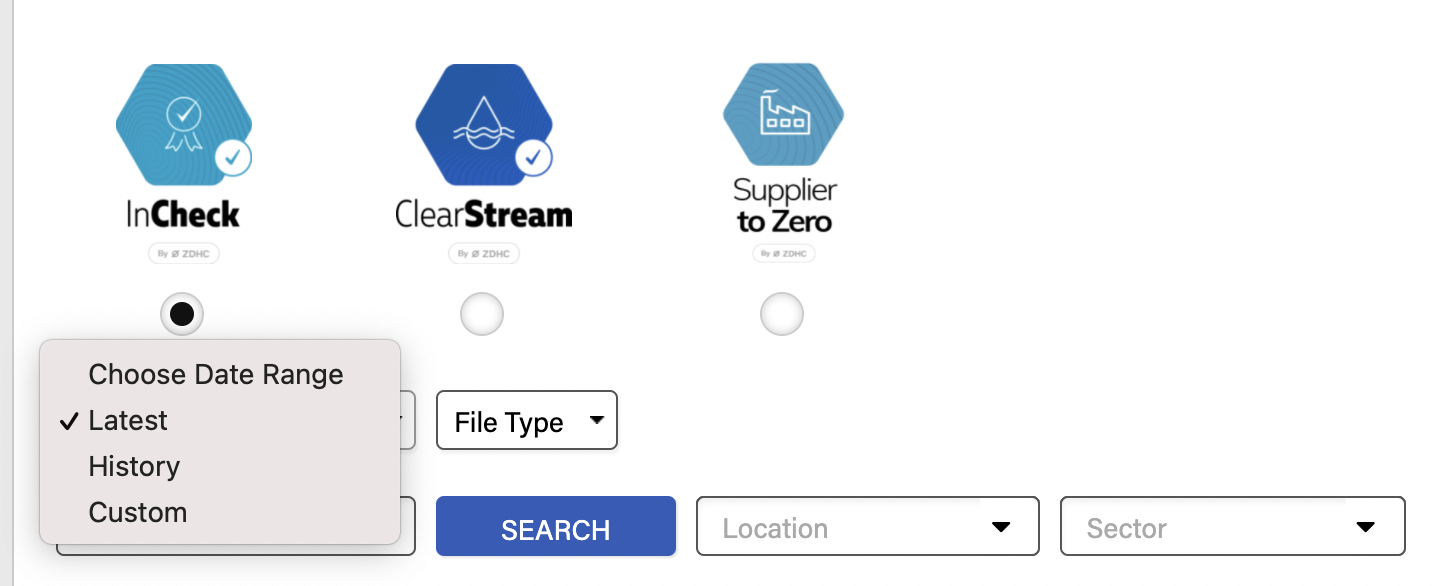
- Select the File Type from the drop-down. These are the options in case you have selected InCheck:
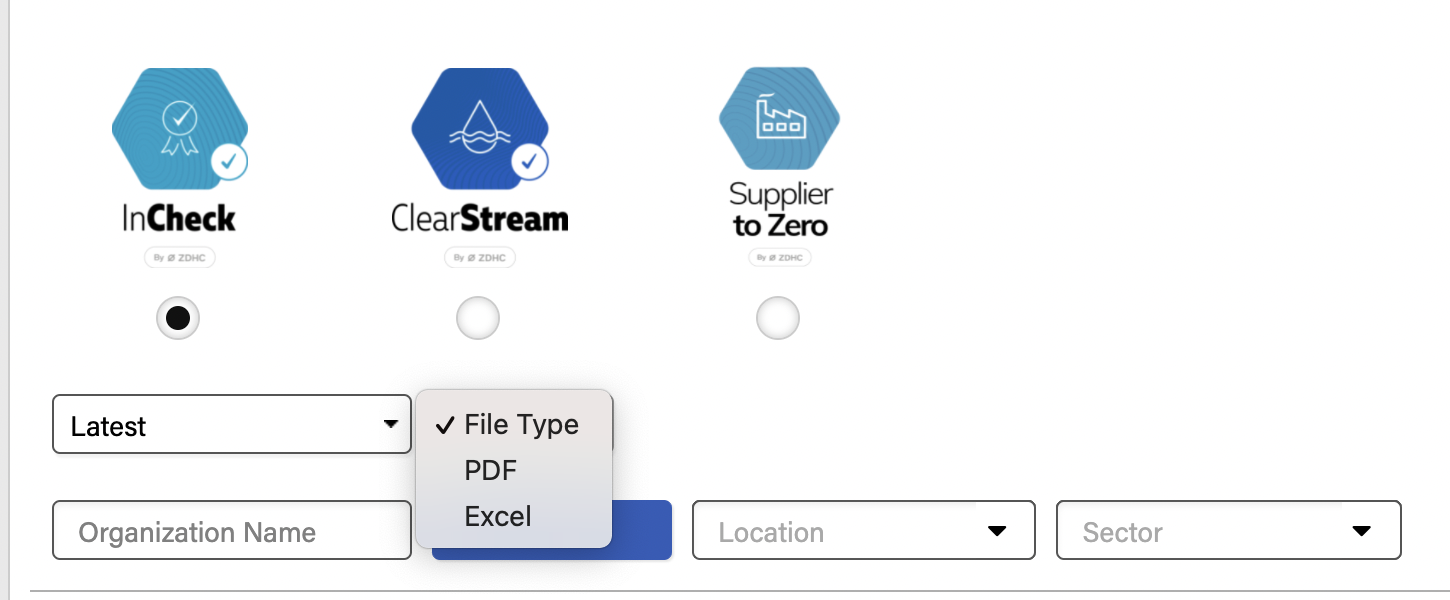
- Click GENERATE.

Once the report or certificate has been generated, you will receive the following notifications:
You will also receive an email notification:
And a bell notification:

- You can also click on the Downloads tab to check the status of your download. Processing means that the certificate is still being generated.
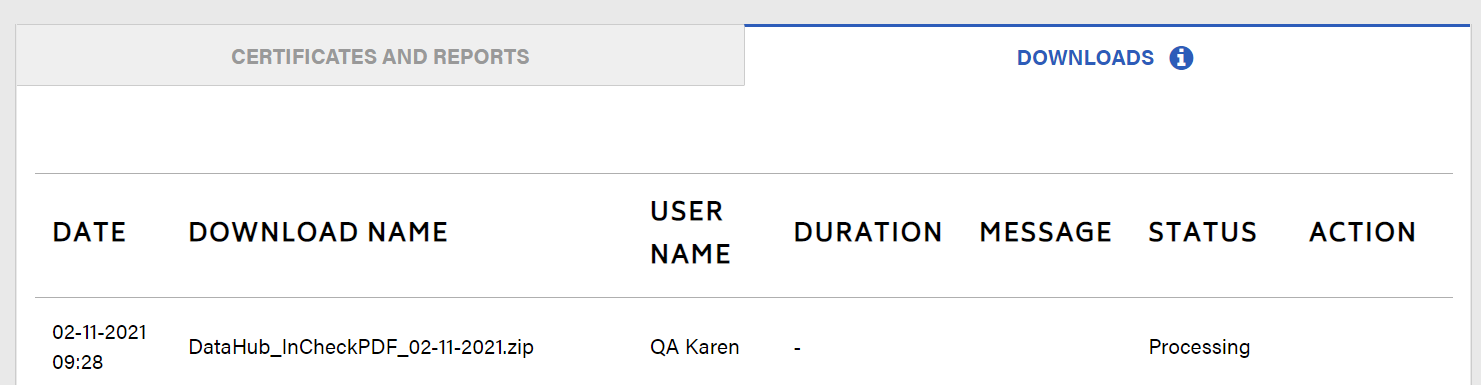
Once the download is finished, the Status changes to SUCCESS:
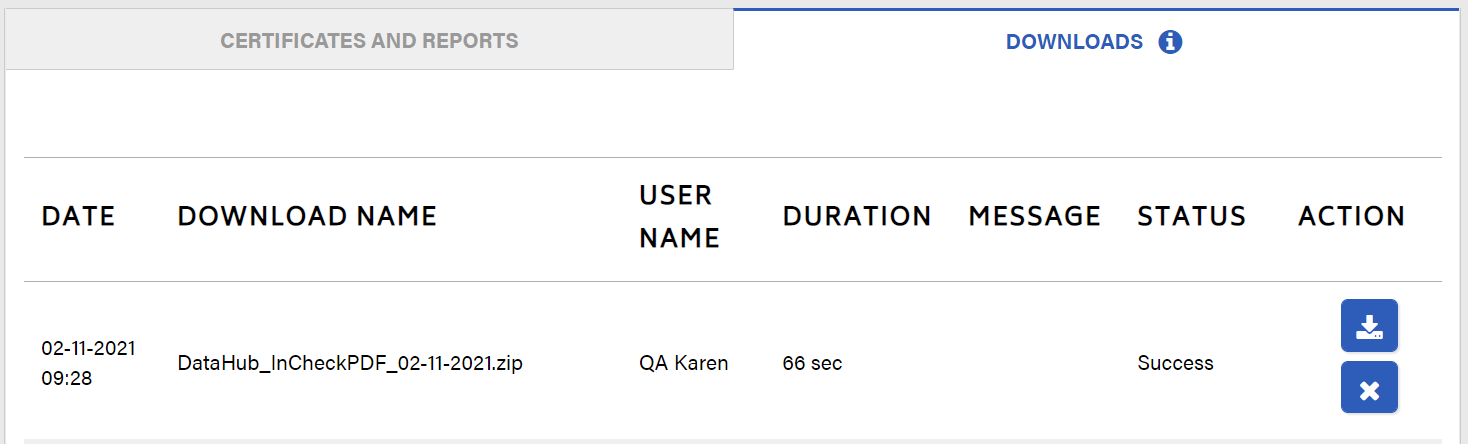
02 / Specific information on the Supplier to Zero certificate
There are multiple levels of Supplier to Zero. The logo indicates the level.
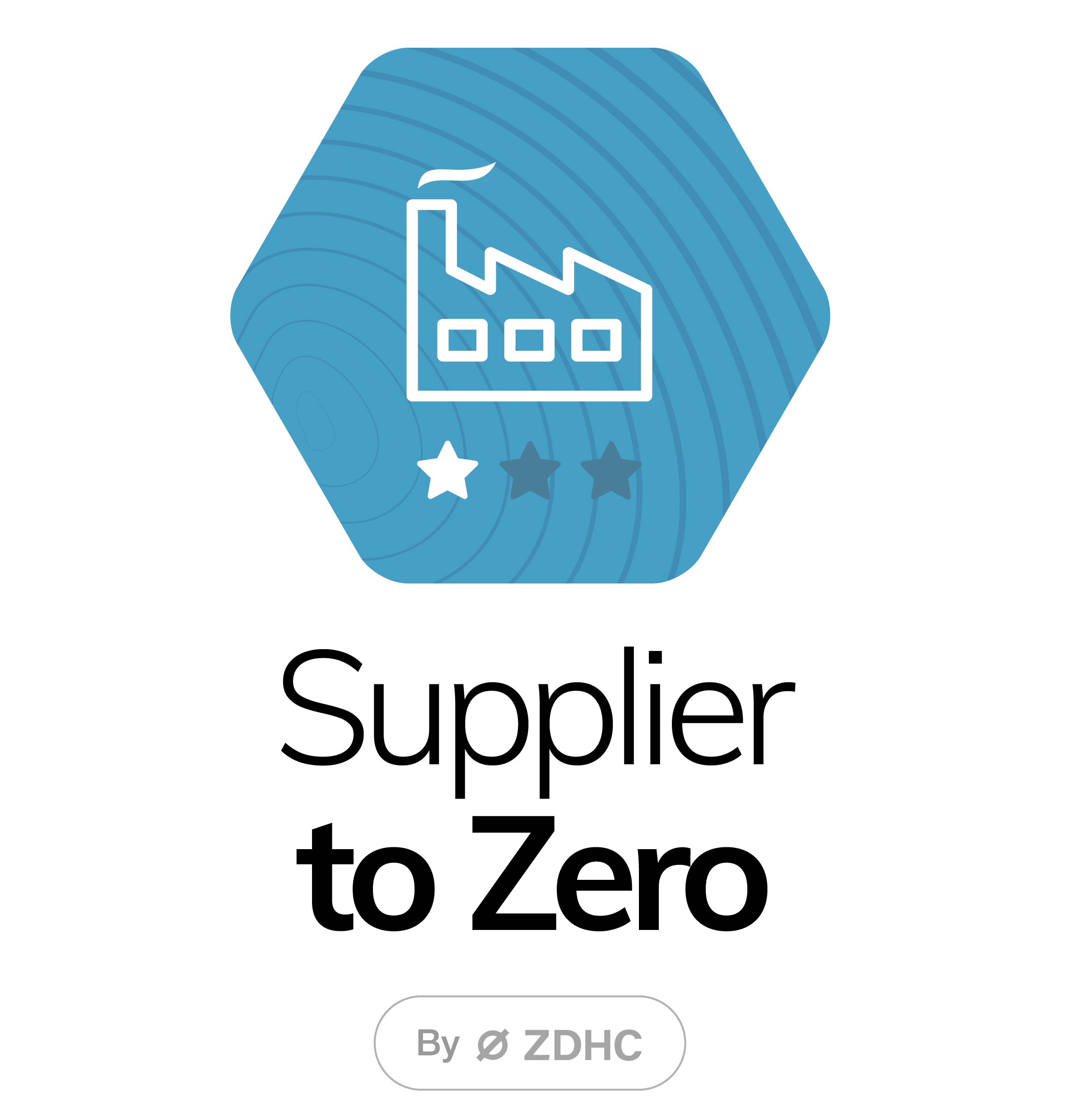 One star indicates Foundational Level.
One star indicates Foundational Level.
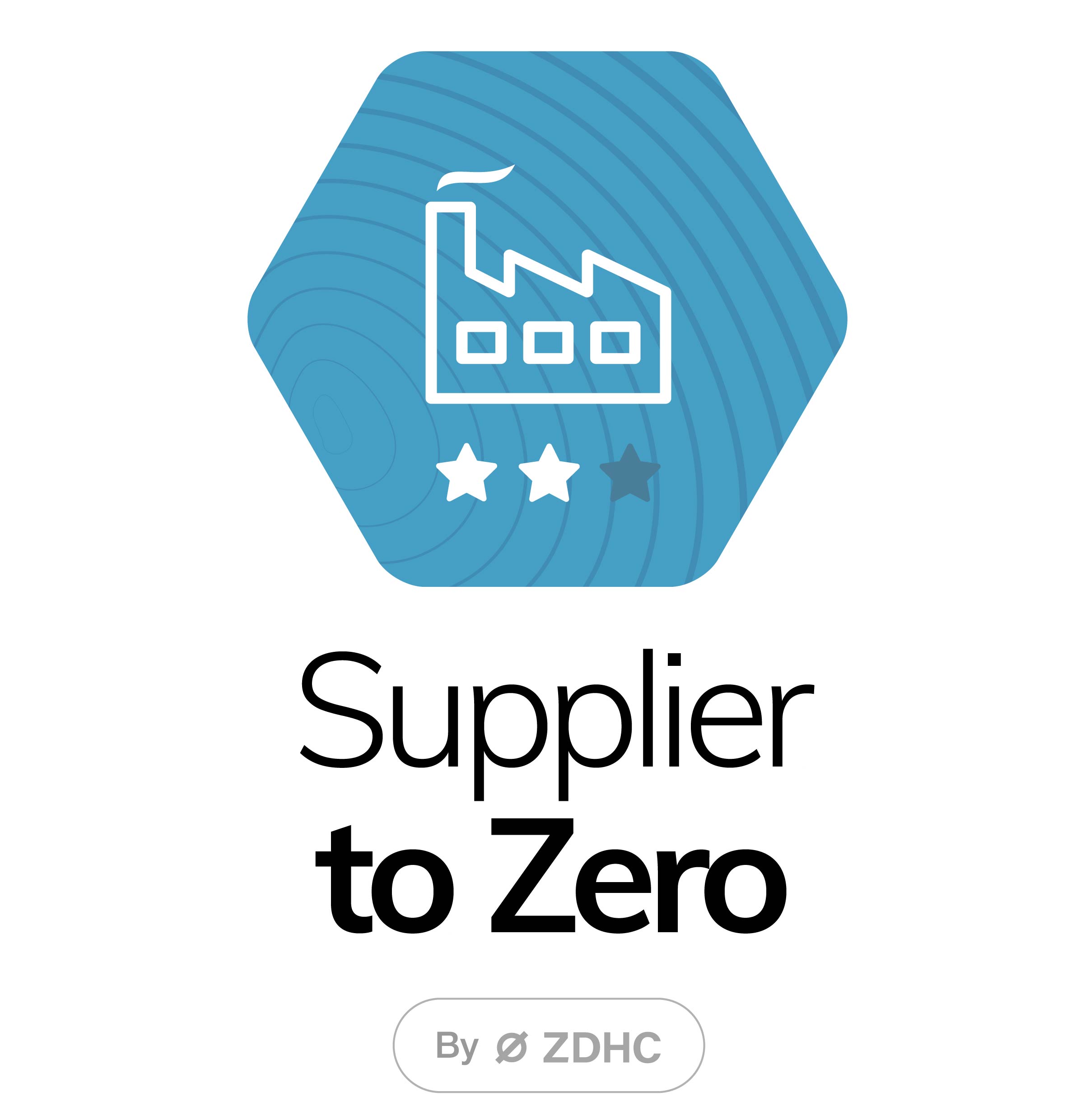 Two stars indicate Progressive Level.
Two stars indicate Progressive Level.
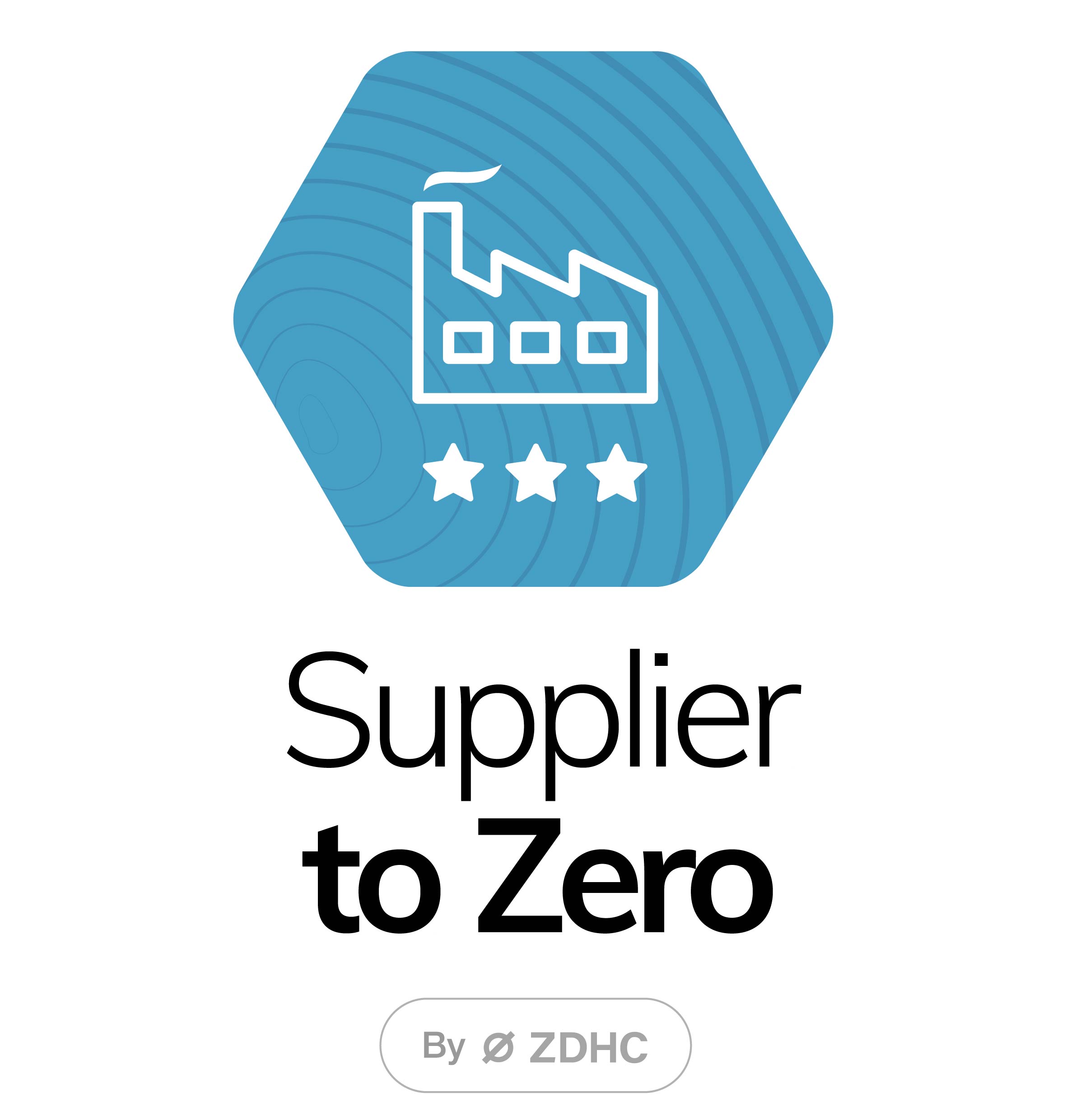 Three stars indicate Aspirational Level.
Three stars indicate Aspirational Level.
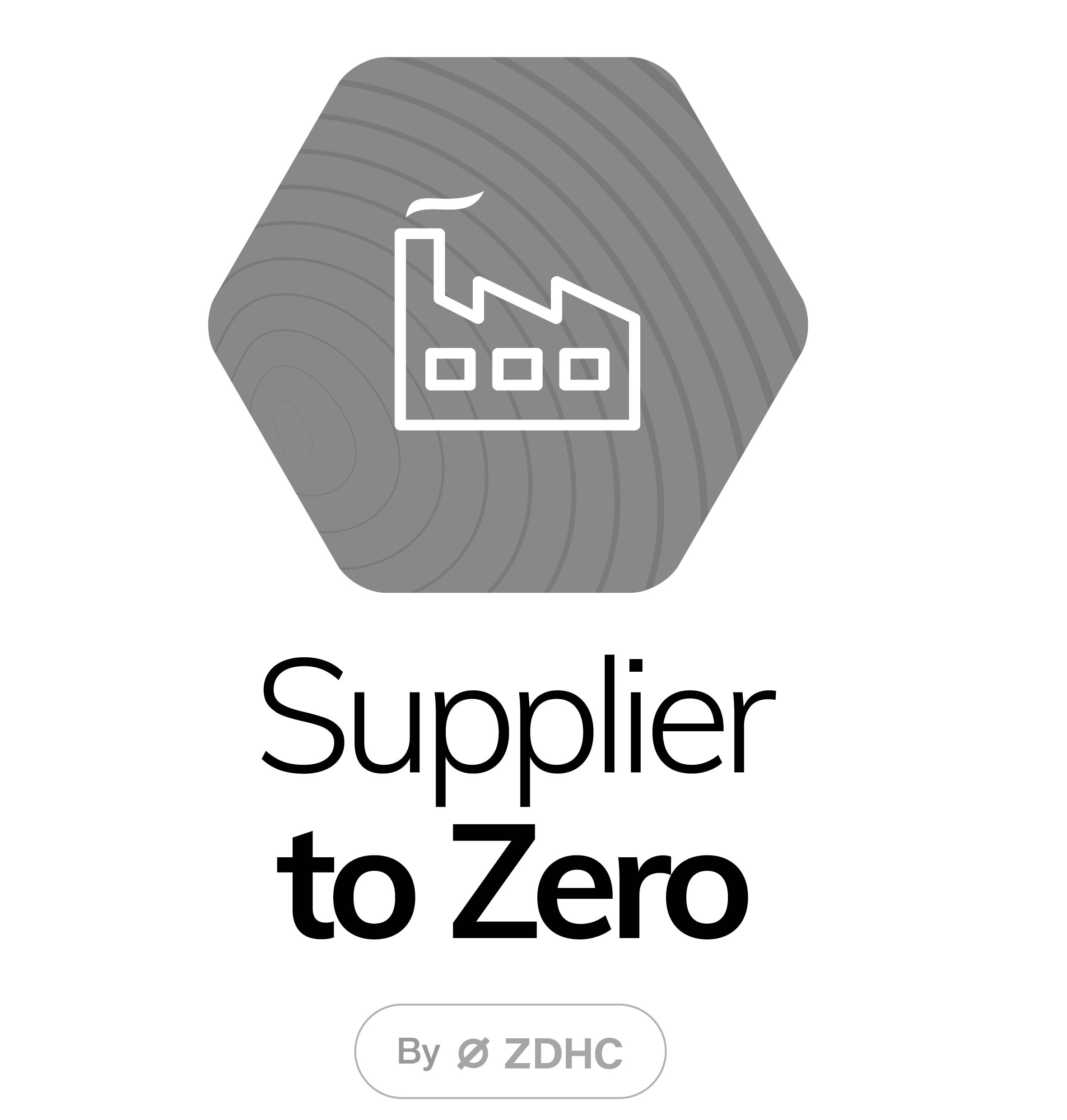 A greyed-out icon means that S2Z is not available.
A greyed-out icon means that S2Z is not available.
Only the certificate of the latest level of Supplier to Zero that the Supplier has achieved, is available (certificate validity: one year).
The image below shows an example of how a Supplier to Zero certificate looks like.