Before uploading water data for a Supplier, make sure the annual wastewater reporting fee of 250€ of this Supplier is paid and their account is active. This guide shows you how to activate a Supplier’s wastewater reporting fee.
- Click WATERDATA on the left navigation.
- Click
 on top right.
on top right.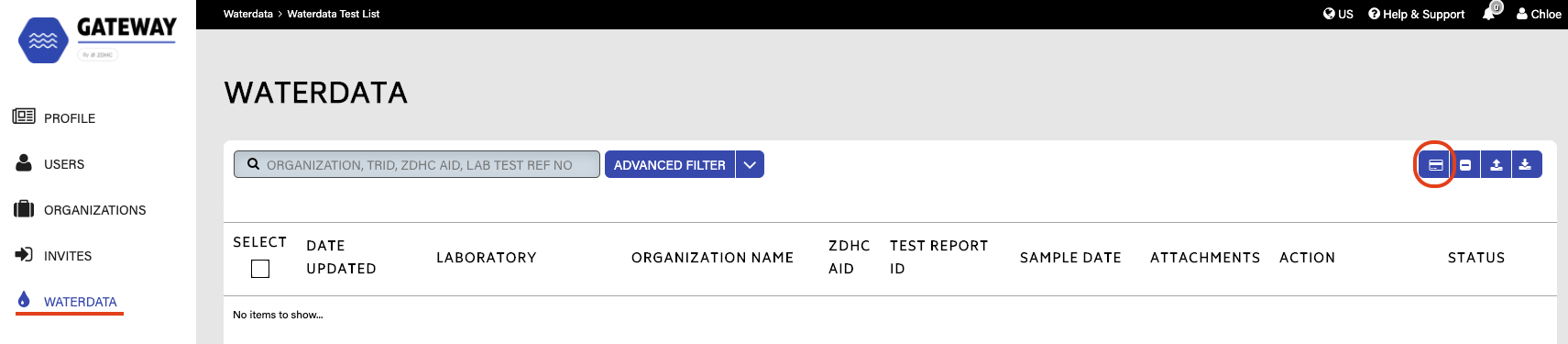
- Select the supplier you would like to activate.
Make sure to double-check their ZDHC ID.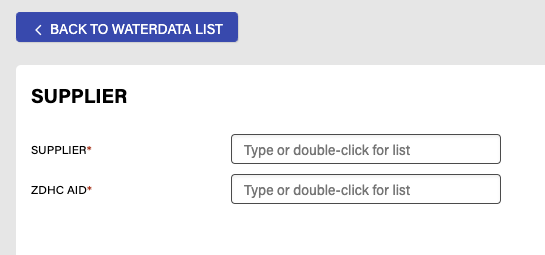
Note: Once you have selected the Supplier, the ZDHC ID will automatically be filled.
- Check the reporting fee status.
If the status is green, that means the Supplier is paid and active. You may proceed with uploading the water data. Please refer to Upload Waterdata Via EDR.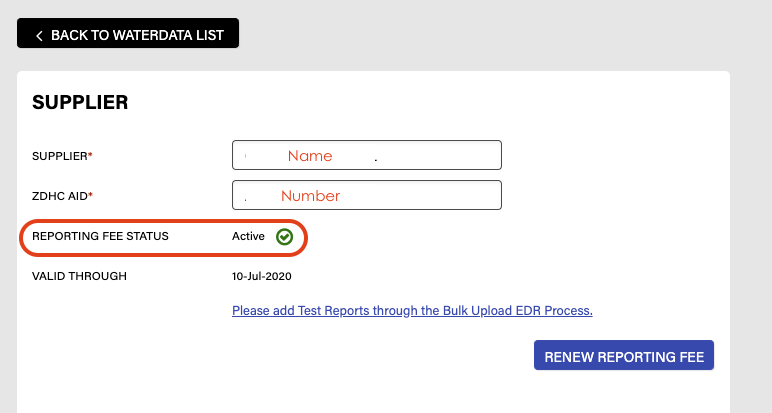
If the supplier is not activated, go to Step 5. - Click PROCEED TO PAYMENT.
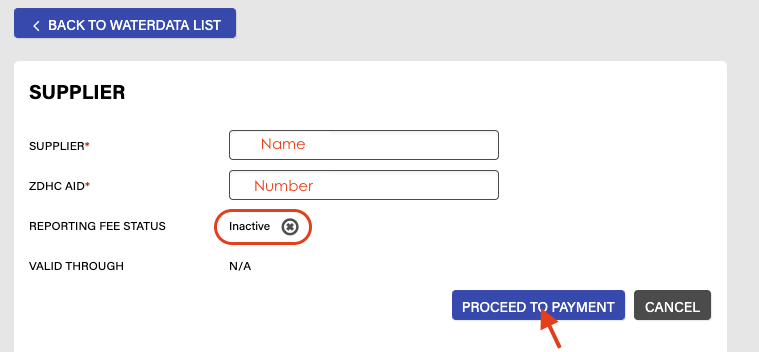
- Check the payment details and billing information.
- Click PAYMENT.
- Check the box of your preferred payment method.

- For Credit Card transactions, follow the steps below.
- Fill out the required fields.
- Check the green box to agree to the terms and conditions.
- Click Confirm Purchase.
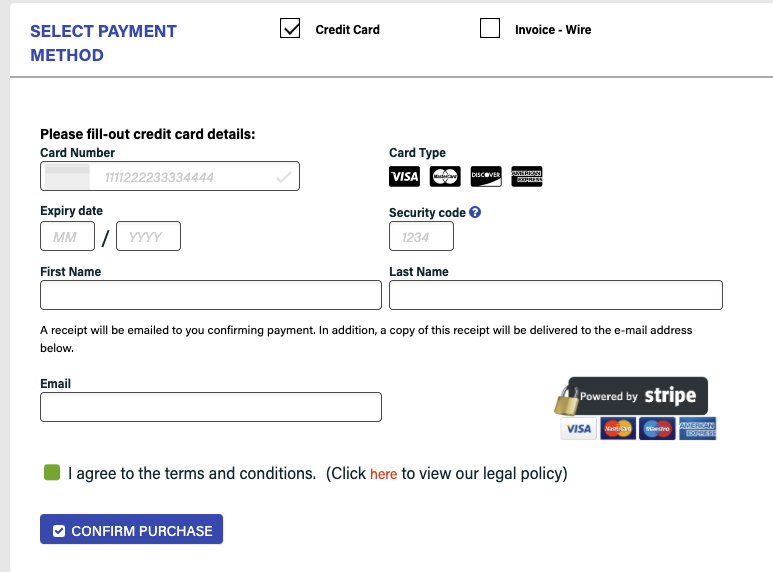
- For Invoice (Wire or Invoice), click Confirm Payment.
Note: A pdf invoice will be sent to your email.
Note: Invoice – Wire Transfer requires a €25 Wire surcharge.